Adding students and classes
Whether your students have used the site before or not, here's how to set up your classes:
 Log in to my.thisisschool.com.
Log in to my.thisisschool.com.
 Hover over your name and click My Classes.
Hover over your name and click My Classes.
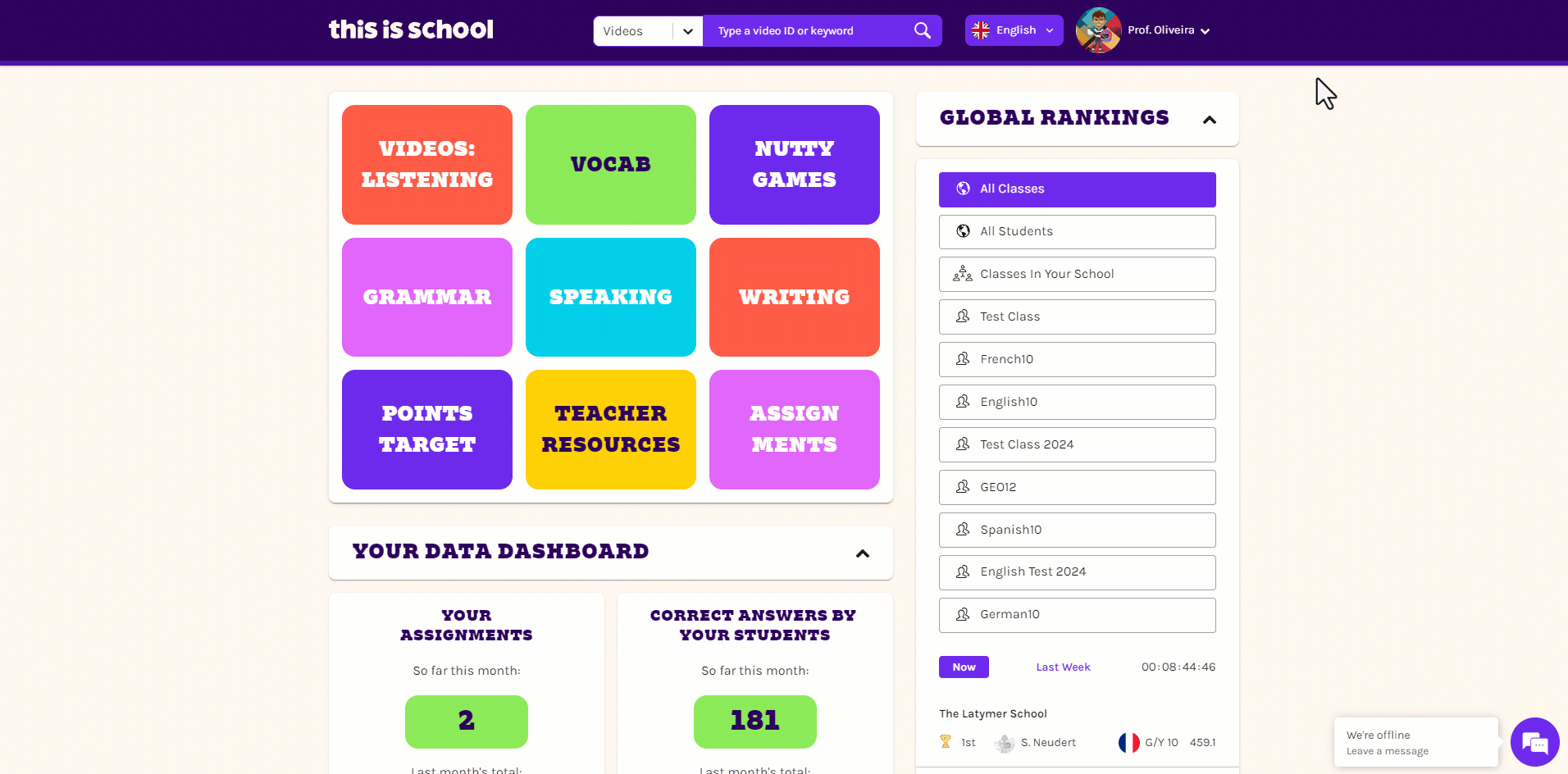
 Click Add a Class:
Click Add a Class:
 Enter the class details and click Save.
Enter the class details and click Save.
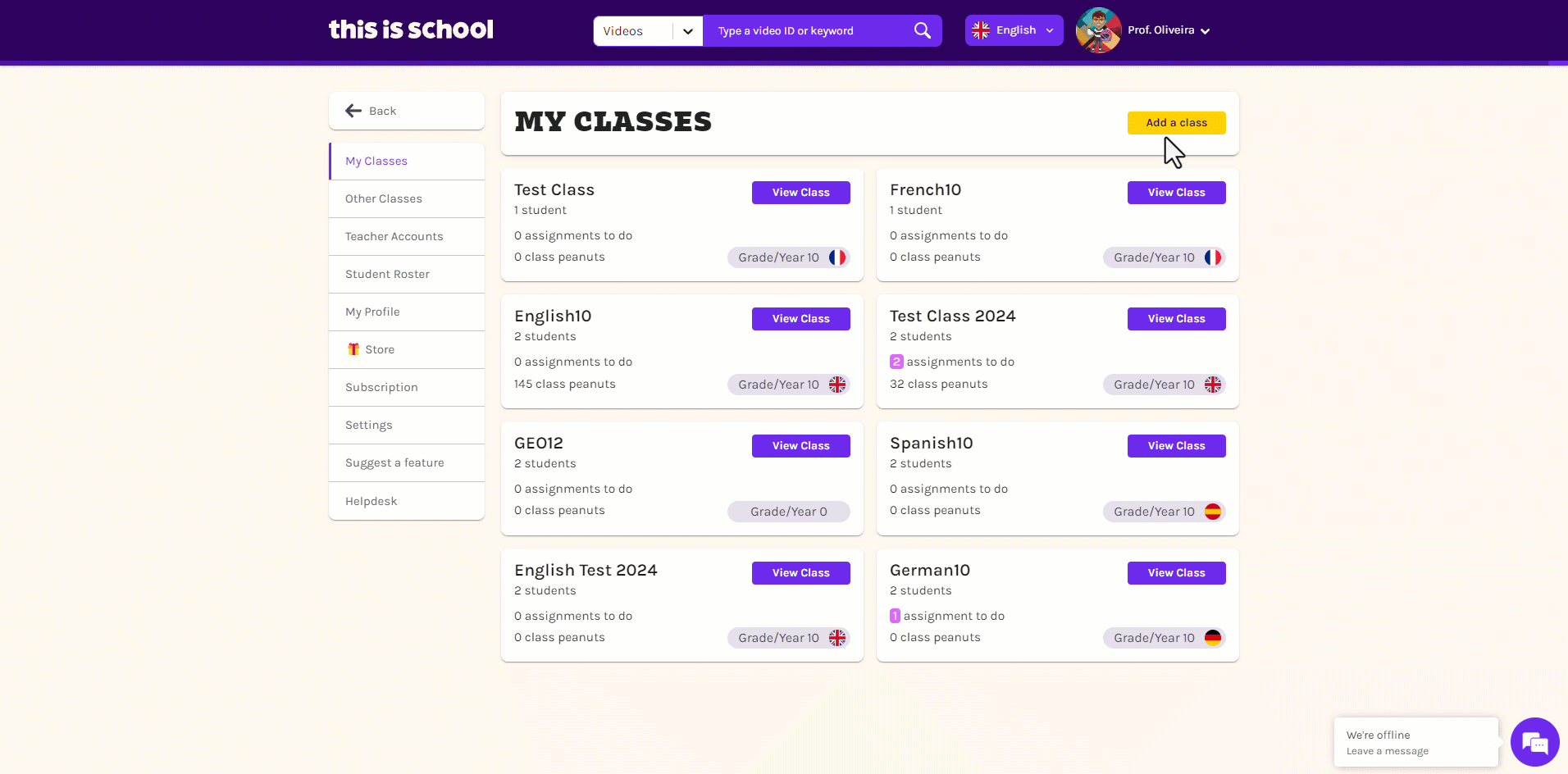
 On the next screen you can add students to your class. It doesn't matter whether these students have used the site before or not.
On the next screen you can add students to your class. It doesn't matter whether these students have used the site before or not.
Either type in your students' names or copy them from your class list by clicking Copy/paste students.
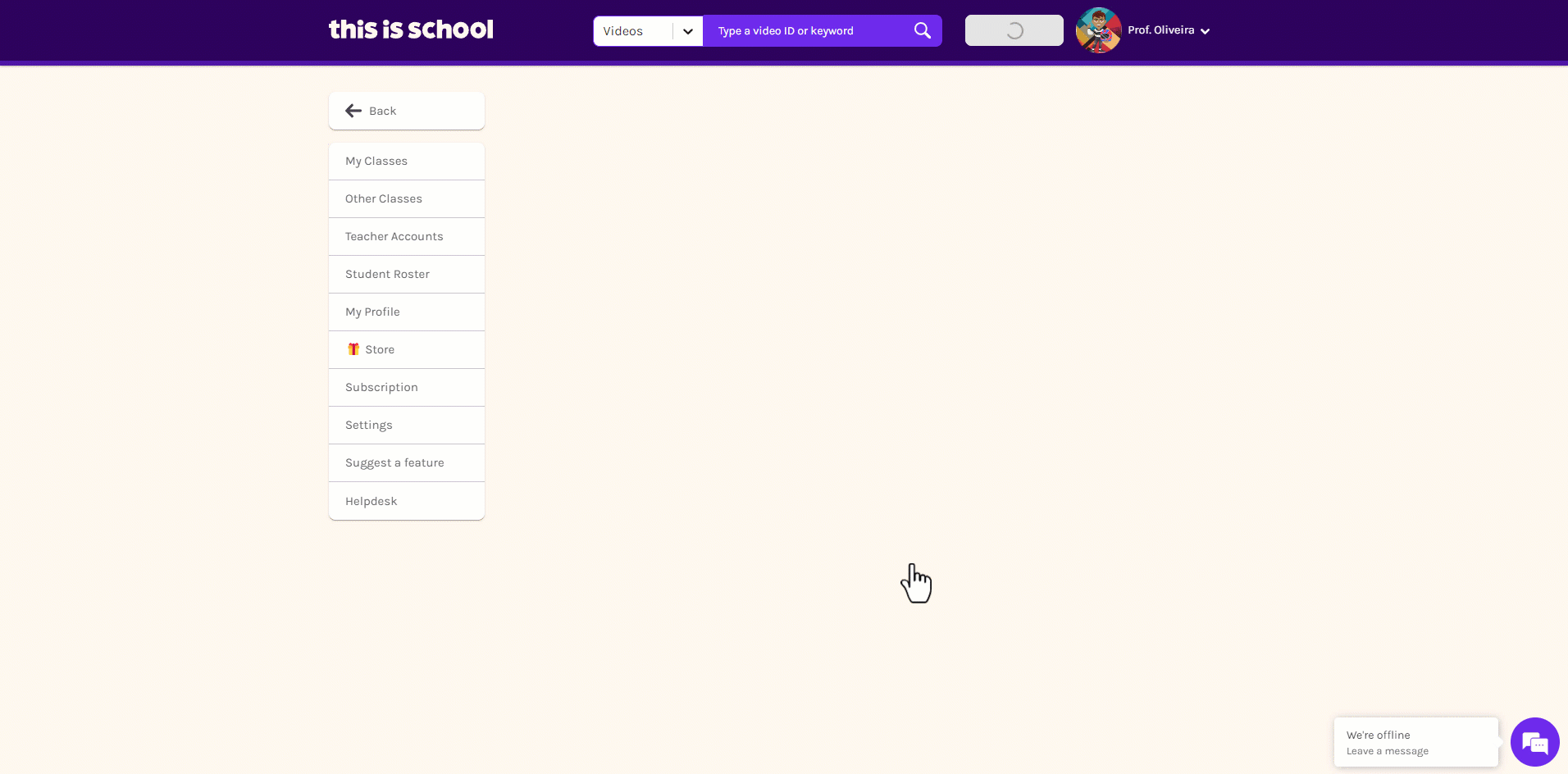
 If using the copy/paste method, copy your students' names from your class list and paste them into the box. Click Next.
If using the copy/paste method, copy your students' names from your class list and paste them into the box. Click Next.
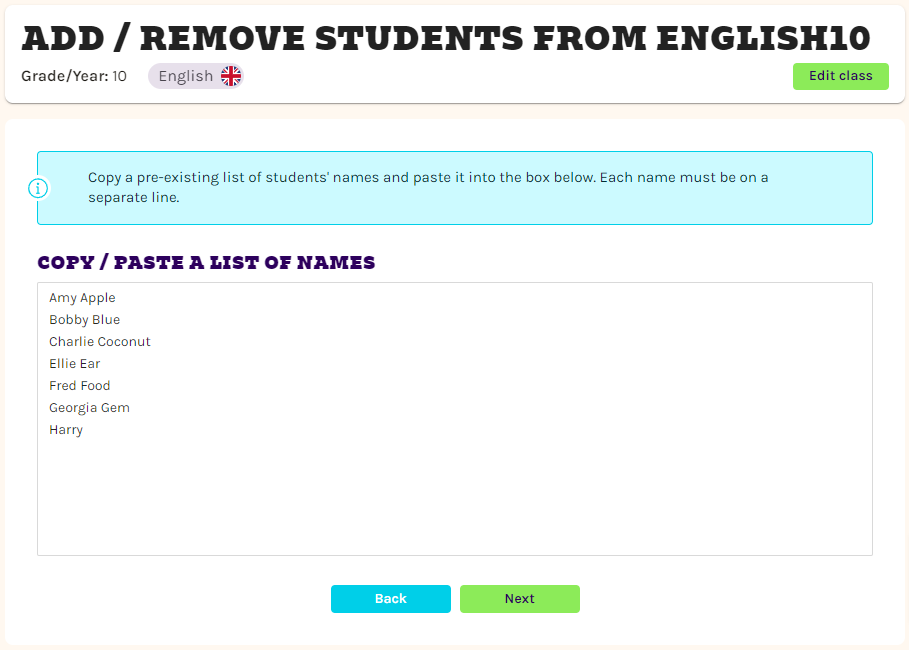
 Each student only needs one account, regardless of the subjects they study, or classes they are in.
Each student only needs one account, regardless of the subjects they study, or classes they are in.
If the system spots that one of the students you are adding already has an account, you'll see a yellow button appear which says 'Choose an option'. Click on this button and then select the student's profile from the cards below.
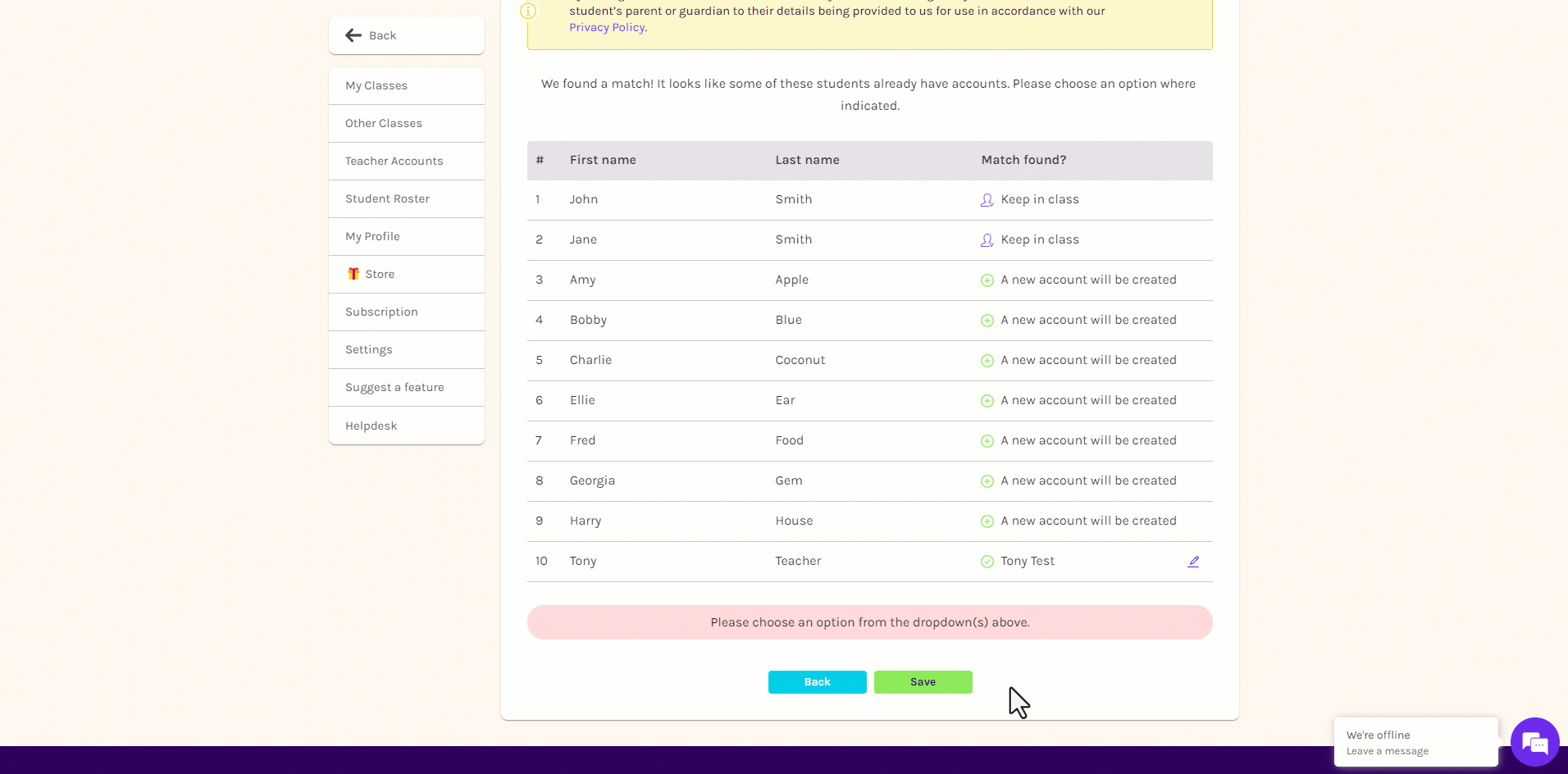
If the students have never used the site before, a new account will be created for them automatically.
 Click Save.
Click Save.
 Your class has now been set up!
Your class has now been set up!
Each new student will be given a registration code which they should use to log in for the first time. Once logged in, they will be asked to set up a username and password which they will use to log in from then on. Students who have used the site before will log in using their existing username and password.
Either type in your students' names or copy them from your class list by clicking Copy/paste students.
If the system spots that one of the students you are adding already has an account, you'll see a yellow button appear which says 'Choose an option'. Click on this button and then select the student's profile from the cards below.
If the students have never used the site before, a new account will be created for them automatically.
Each new student will be given a registration code which they should use to log in for the first time. Once logged in, they will be asked to set up a username and password which they will use to log in from then on. Students who have used the site before will log in using their existing username and password.
 Find out more about registration codes here.
Find out more about registration codes here.Click Download Printout to print a note for each student containing their code/login details!
That's it, your new students have been added and your class set up - all in one go!
Related Articles
Adding students using a spreadsheet
Prefer a video? No problem! Watch our handy how-to video here. Top tip: If you're just adding your own students, it's simpler to add them as classes. Find out how here. To start with, you need to get your excel file in the right format to upload! ...Setting up students and classes for a new school year
Part 1: Remove last year's classes Hover over your name in the top right-hand corner and select My Classes. Click on the class you no longer need and select the Edit Class tab. Click Archive Class. Part 2: Add new classes Hover over your name in the ...Adding students to an existing class
Whether your student has used the site before or not, here's how to add them to an existing class: Log in to my.thisisschool.com. Click on your name and click My Classes. Select the class in question and click Students. Click Add/Remove Students. On ...Archiving classes
Primary Account Holders can also follow these steps to archive their colleagues classes, by navigating to Other Classes. Log in to your account. Click on your name and then select My Classes. Click on the class you want to archive and select Edit ...Creating classes
Whether your students have used the site before or not, here's how to set up your classes: Log in to my.thisisschool.com Click on your name and select My Classes. Click Add a Class. Enter the class details and click Add a Class. On the next screen ...