Editing a student's email address or username
 Log in to my.thisisschool.com and click on the search box. Select 'students' from the dropdown menu, type your student's first and last name, and then hit enter.
Log in to my.thisisschool.com and click on the search box. Select 'students' from the dropdown menu, type your student's first and last name, and then hit enter.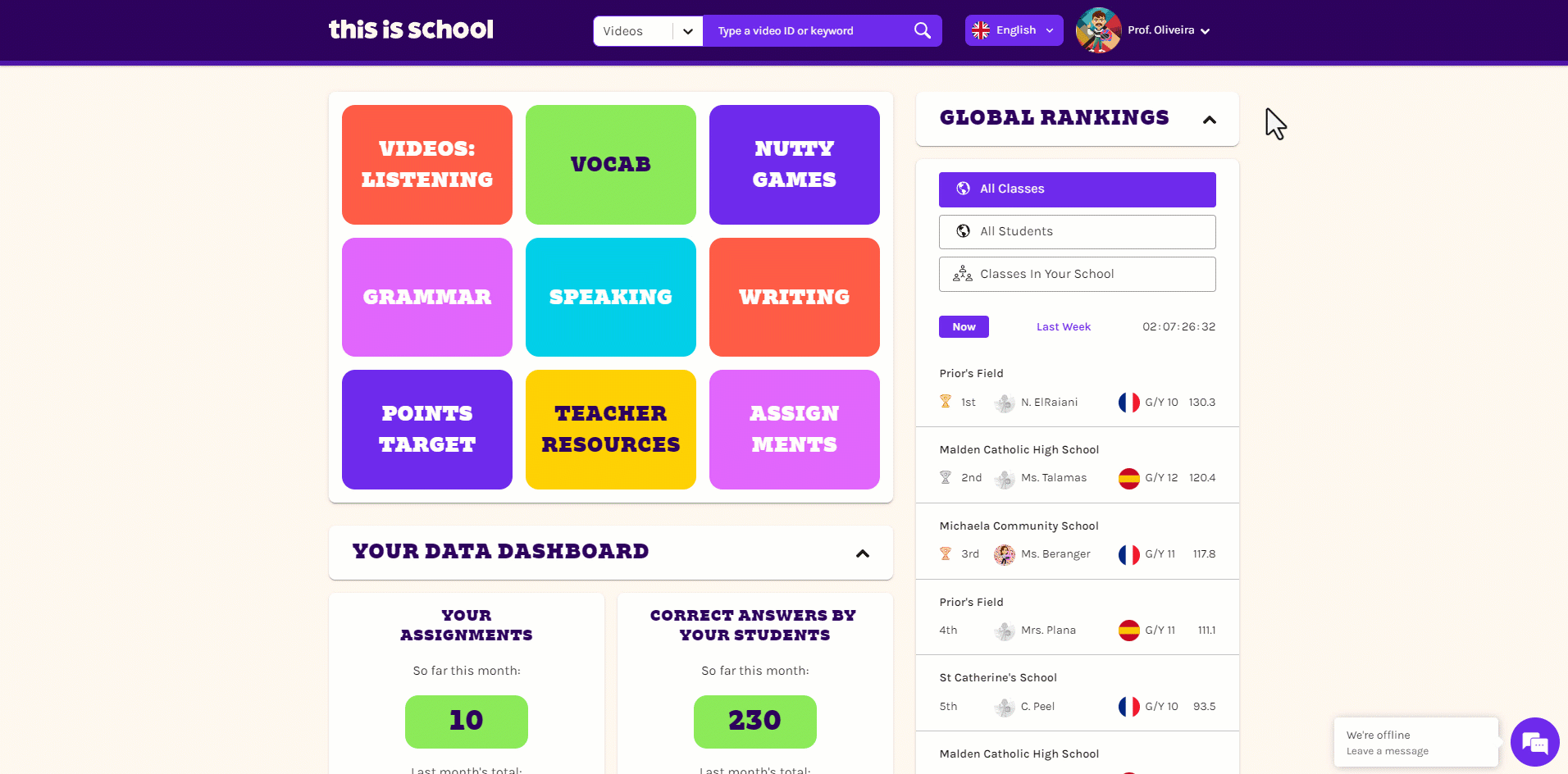
 Click View Profile next to your student's name.
Click View Profile next to your student's name. The following page shows the student's profile. Click on the green Edit Details button to proceed.
The following page shows the student's profile. Click on the green Edit Details button to proceed.
 Make the necessary changes to the student's email address or username.
Make the necessary changes to the student's email address or username.
 Click Save Changes.
Click Save Changes.
 Make sure you let the student know their new login details!
Make sure you let the student know their new login details!
Related Articles
Changing your email address
If you need to change the email address that you log in with, here's how! Log in to my.thisisschool.com and click on your name in the top right-hand corner. Select Profile. Click on the Edit your details button. Edit your email address as required, ...
Student registration codes
If you choose to add students to your account without an email address, a Registration Code will be generated for them. Students have to use this code to log in to the site for the first tim In this article we will cover: Finding the Registration ...
Editing a student's name
Log in to my.thisisschool.com and click on the search box at the top of your homepage. Select 'students' from the dropdown menu, type your student's first and last name, and then hit enter. Click View Profile next to your student's name and then hit ...
Resetting an individual student's password
Log in to my.thisisschool.com and click on the search box at the top of your homepage. Select 'students' from the dropdown menu, type your student's first and last name, and then hit enter. Click View Profile next to your student's name. Click on the ...
Viewing individual student results (all subjects)
There are 2 different ways for you to find individual student results on This is School. Option 1 - Search by student name Log in to my.thisisschool.com and click on the search box. Type s: followed by your student's first and last name, and then hit ...