Slowing videos down using our snail setting
You and your students can watch any video on This is School at a slower speed by clicking on the snail icon 🐌 in the video player. If the snail is green, the video will be slowed down by 30%. It's up to you to decide whether or not your students can use the snail setting while they're completing video exercises.
Here's how to make it possible:
 Click on your name in the top right-hand corner and select My Classes.
Click on your name in the top right-hand corner and select My Classes.
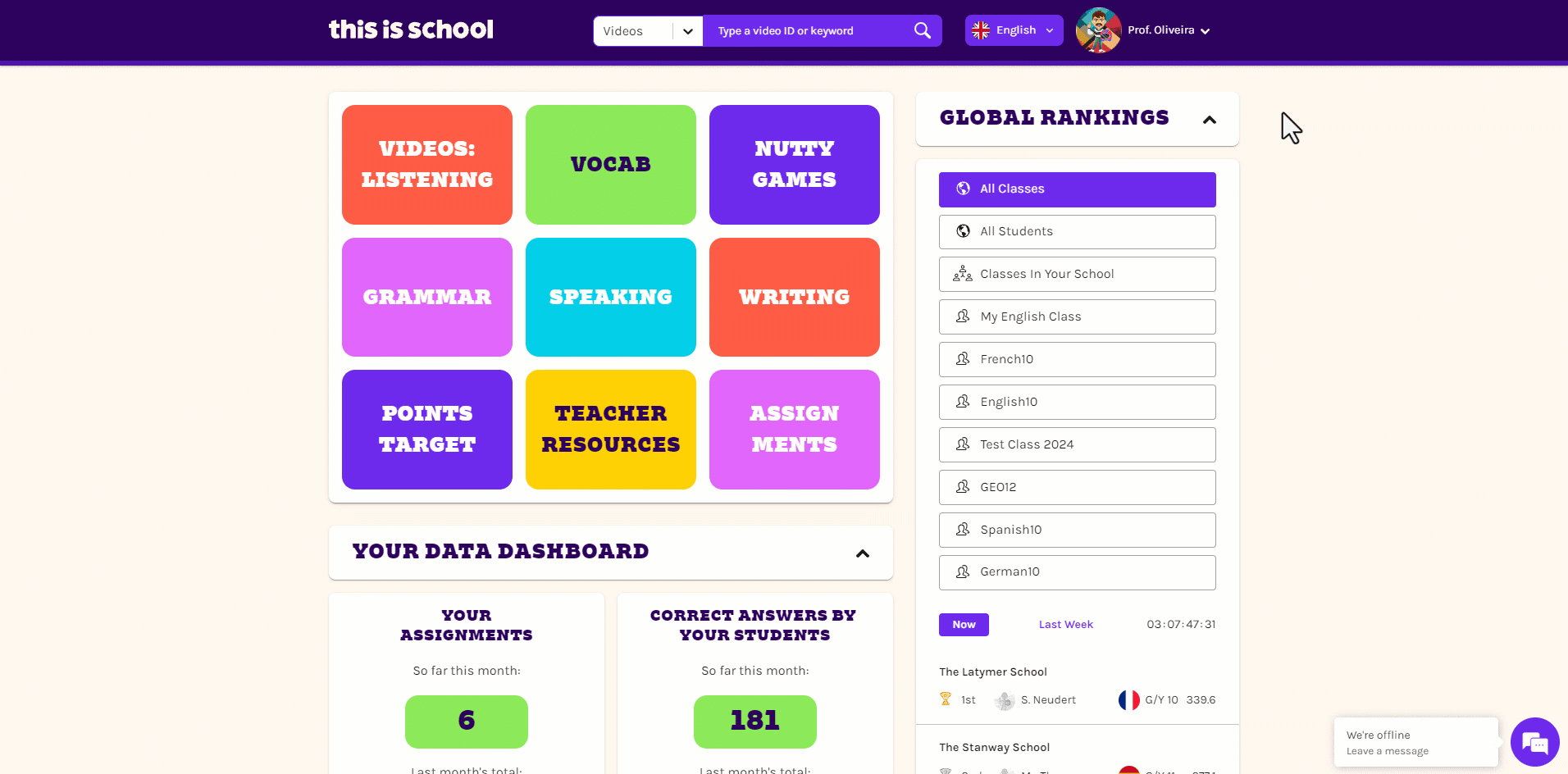
 Find the class in question and then click on the Edit class tab.
Find the class in question and then click on the Edit class tab.
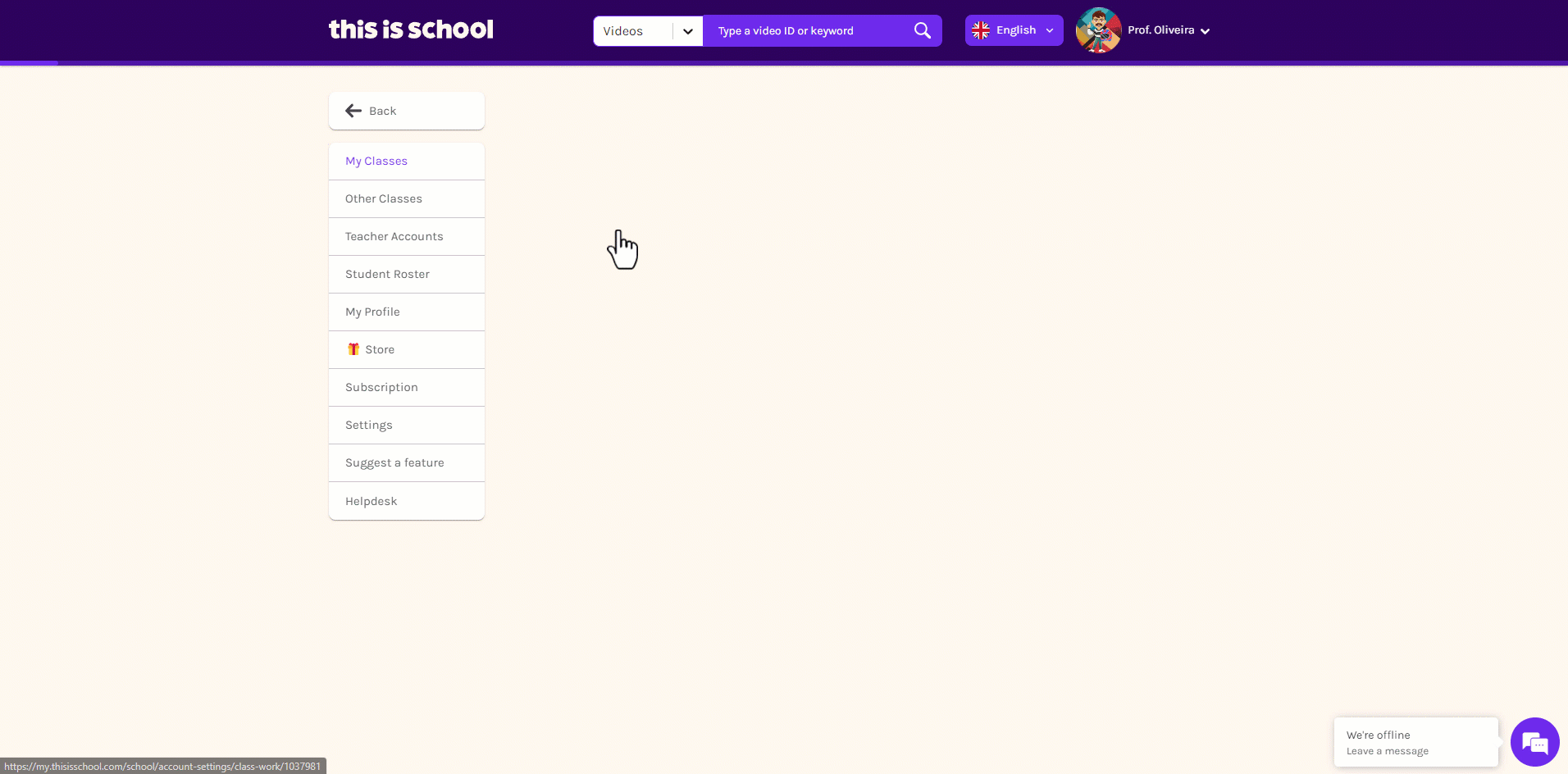
 Tick the box to enable the snail setting and click Save Changes.
Tick the box to enable the snail setting and click Save Changes.
 Allowing students to watch videos at a slower speed will affect their work in all of their classes. Make sure you've checked with their other teachers first!
Allowing students to watch videos at a slower speed will affect their work in all of their classes. Make sure you've checked with their other teachers first!
Related Articles
Choosing videos
There are thousands of authentic language videos on This is School, so we've made it as simple as possible to find the right one for your classes ?. Here are all of the ways you can find appropriate videos for your students. Method 1: Browse by ...Choosing relevant videos
There are thousands of authentic language videos on This is School, so we've made it as simple as possible to find the right one for your classes ?. Here are all of the ways you can find appropriate videos for your students. Method 1: Browse by ...Using This is School with your VLE/LMS
Using This is School alongside a VLE/LMS, like Google Classroom, Schoology or Canvas, is a great way to maximise efficiency. Tip 1: Getting students logged in If your school has access to a VLE/LMS, you can use it to help your students access their ...Setting curriculum preferences
We’ve put together curriculum shortcuts that align the content on This is School with your curriculum, to help save you time integrating our resources into your schemes of work and pacing guides. It’s possible to set curriculum preferences for the ...Using textbook guides
We’ve put together guides that align the content on This is School with the chapters and units of your textbook, to help save you time integrating our resources into your schemes of work and pacing guides! Finding your textbook guide Click on the ...