For students: Changing your password

Been asked to change your password or want to pick something more memorable? You've come to the right place!
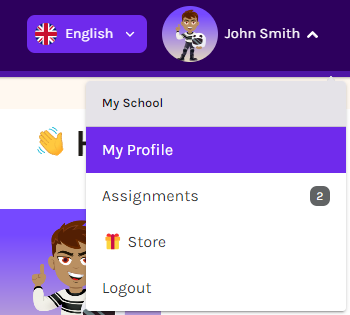
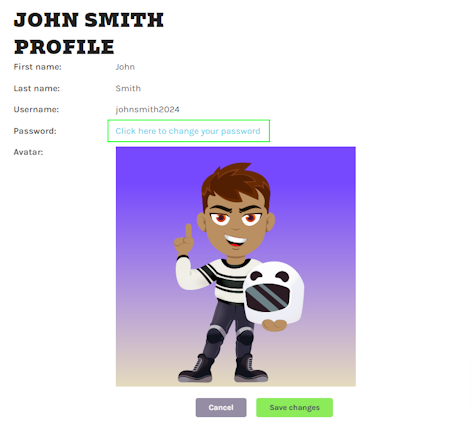
Related Articles
Changing your password
Log in to my.thisisschool.com as normal, click on your name in the top right-hand corner and select My Profile. Click on the pink Reset Password button. An email will be sent to you (you might need to check your Junk or Spam folder if you don't see ...Resetting an individual student's password
Log in to my.thisisschool.com and click on the search box at the top of your homepage. Select 'students' from the dropdown menu, type your student's first and last name, and then hit enter. Click View Profile next to your student's name. Click on the ...Adding students and classes
Whether your students have used the site before or not, here's how to set up your classes: Log in to my.thisisschool.com. Hover over your name and click My Classes. Click Add a Class: Enter the class details and click Save. On the next screen you can ...Adding students using a spreadsheet
Prefer a video? No problem! Watch our handy how-to video here. Top tip: If you're just adding your own students, it's simpler to add them as classes. Find out how here. To start with, you need to get your excel file in the right format to upload! ...Resetting your password
Go to my.thisisschool.com Click on the Forgot password? button. On the next screen just type in your email address and click Send Password Reset. An email will be sent to you (you might need to check your Junk or Spam folder if you don't see it ...