Resetting passwords for a whole class
 Log into your account and click on your name. Select My Classes from the drop-down menu.
Log into your account and click on your name. Select My Classes from the drop-down menu.
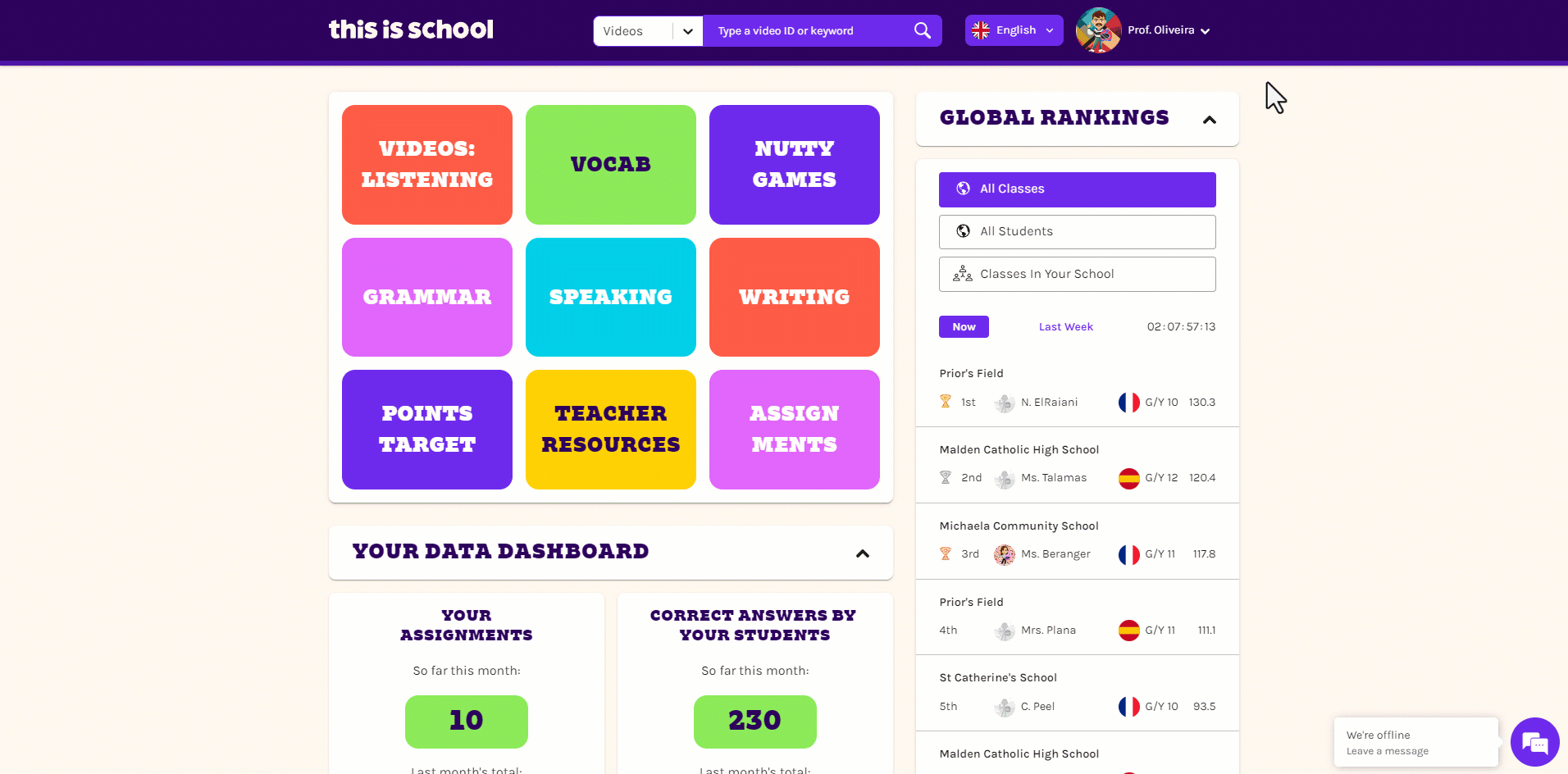
 Click on the class whose password you want to reset and select Edit.
Click on the class whose password you want to reset and select Edit.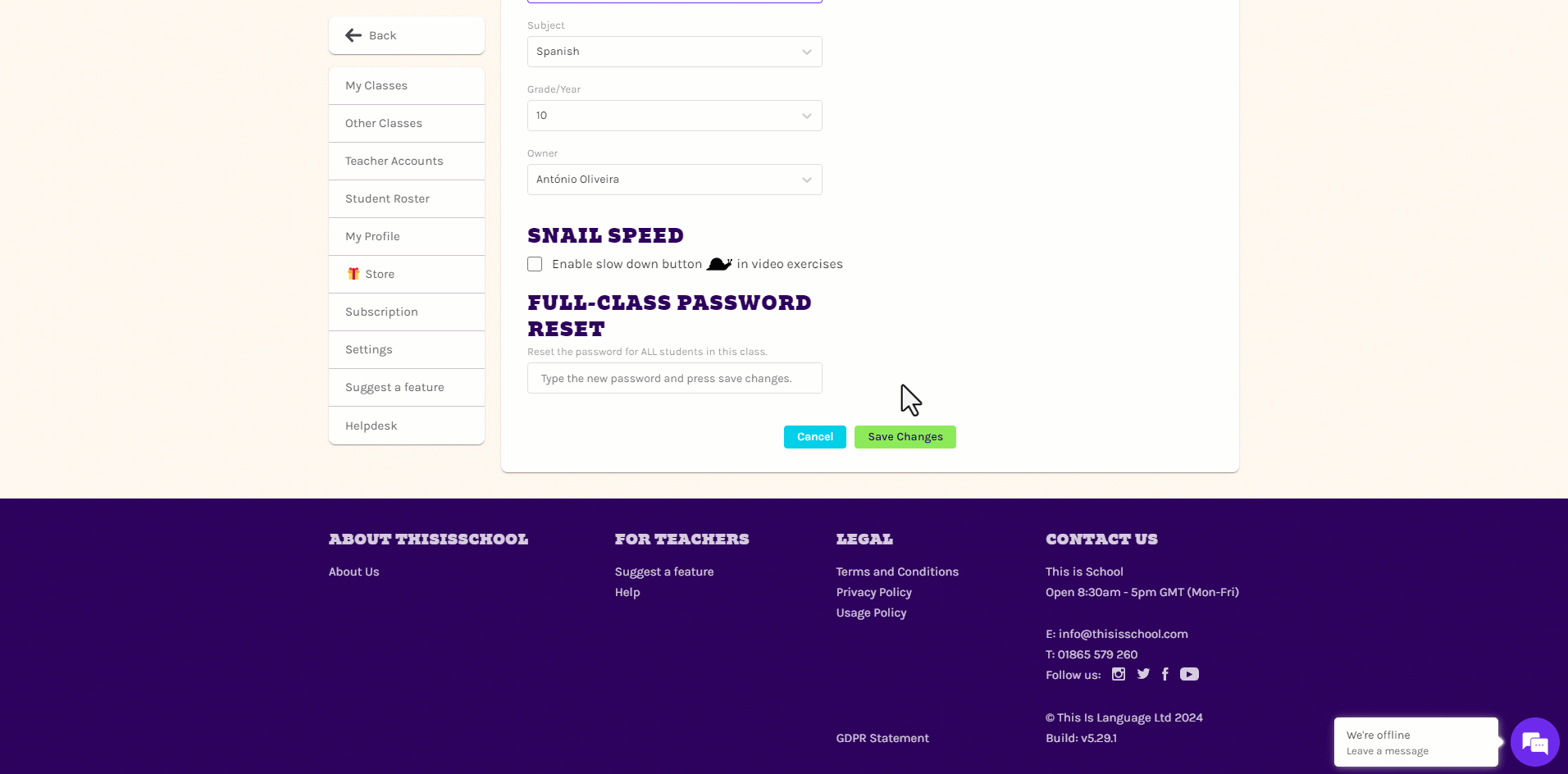
 Type a new password into the box and click Save Changes to make this the password for every student in the class.
Type a new password into the box and click Save Changes to make this the password for every student in the class.
 Write the new password on the board and every student will be able to log in with it!
Write the new password on the board and every student will be able to log in with it!
Related Articles
Assigning work to a single student or subset of students in a class
As well as assigning work for a whole class, you can also assign specific exercises to a subset of students. You might find this useful for: Assigning differentiated work for mixed-ability classes Extension work for more able students Extra practice ...
Changing class owner
Only the Primary Account Holder and the current class owner can alter who owns the class. This is helpful if another teacher is going to be taking over the classes without making any changes, temporarily or permanently. Log in to your ...
Class points and leaderboards
Class Points Total class points are determined by the Peanuts the students in the class have earned. The Peanuts earned when students do set work are added to the total of the class that the work was set for. When students earn Peanuts for completing ...
Removing a student from a class
It's important to keep your class rosters up to date so that students only see the assignments that they need to (and to keep things simple for you)! Follow the steps below to find out how to remove a student or students from a class. Log in to ...
Adding students to an existing class
Whether your student has used the site before or not, here's how to add them to an existing class: Log in to my.thisisschool.com. Click on your name and click My Classes. Select the class in question and click Students. Click Add/Remove Students. On ...