Archiving students who no longer need their accounts
Archiving old students before the start of the new academic year makes space for adding new ones and prevents login problems for students moving to a new school.
There are 2 different ways to archive students who no longer need their accounts.
There are 2 different ways to archive students who no longer need their accounts.
Option #1 - Search by student name (archiving 1 student at a time)
 Log in to my.thisisschool.com and click on the search box. In the dropdown menu pick Students followed by your student's first and last name, and then hit enter.
Log in to my.thisisschool.com and click on the search box. In the dropdown menu pick Students followed by your student's first and last name, and then hit enter.
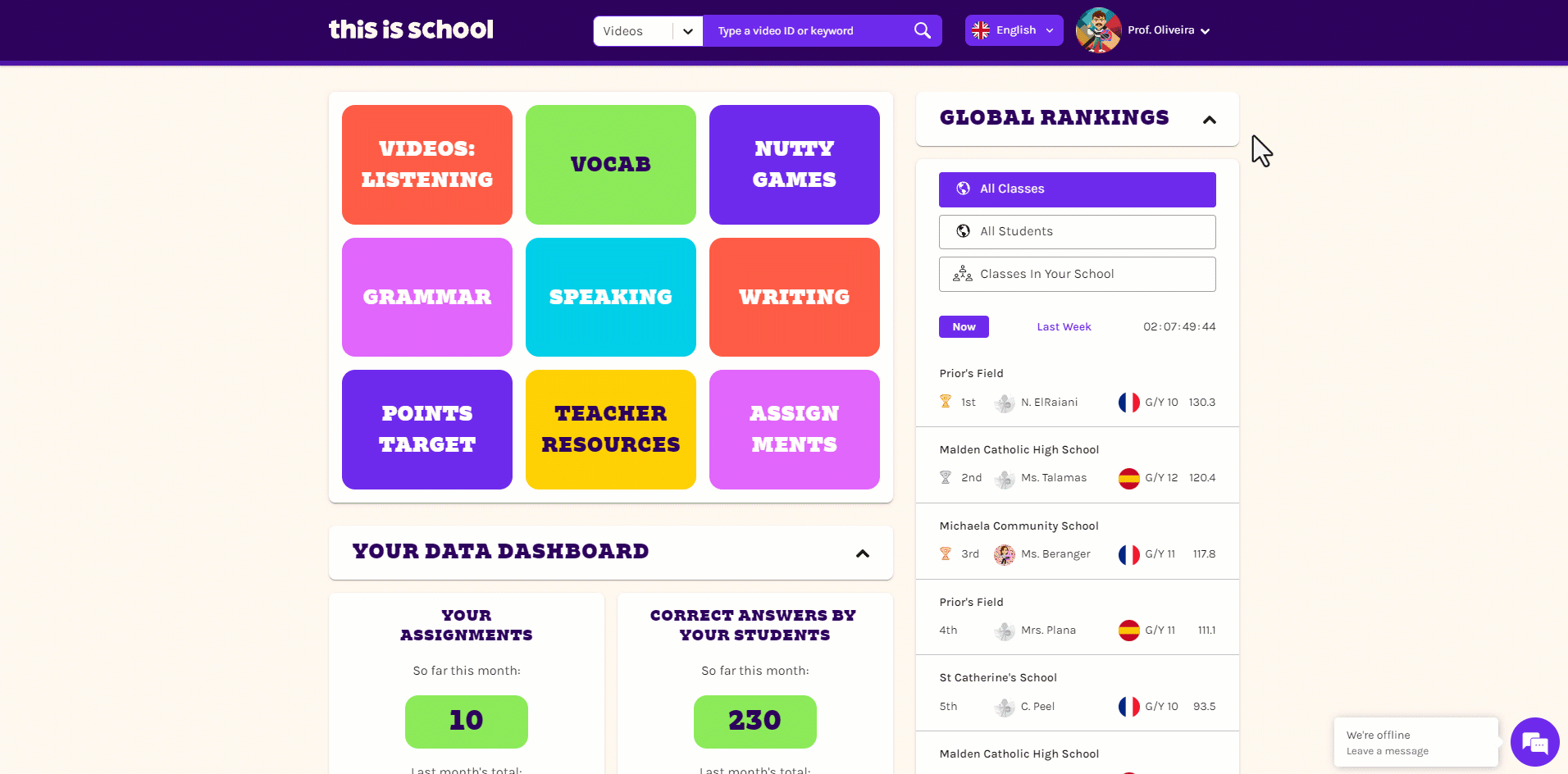
 Click archive next to your student's name.
Click archive next to your student's name.
 Then hit confirm to archive your student.
Then hit confirm to archive your student.
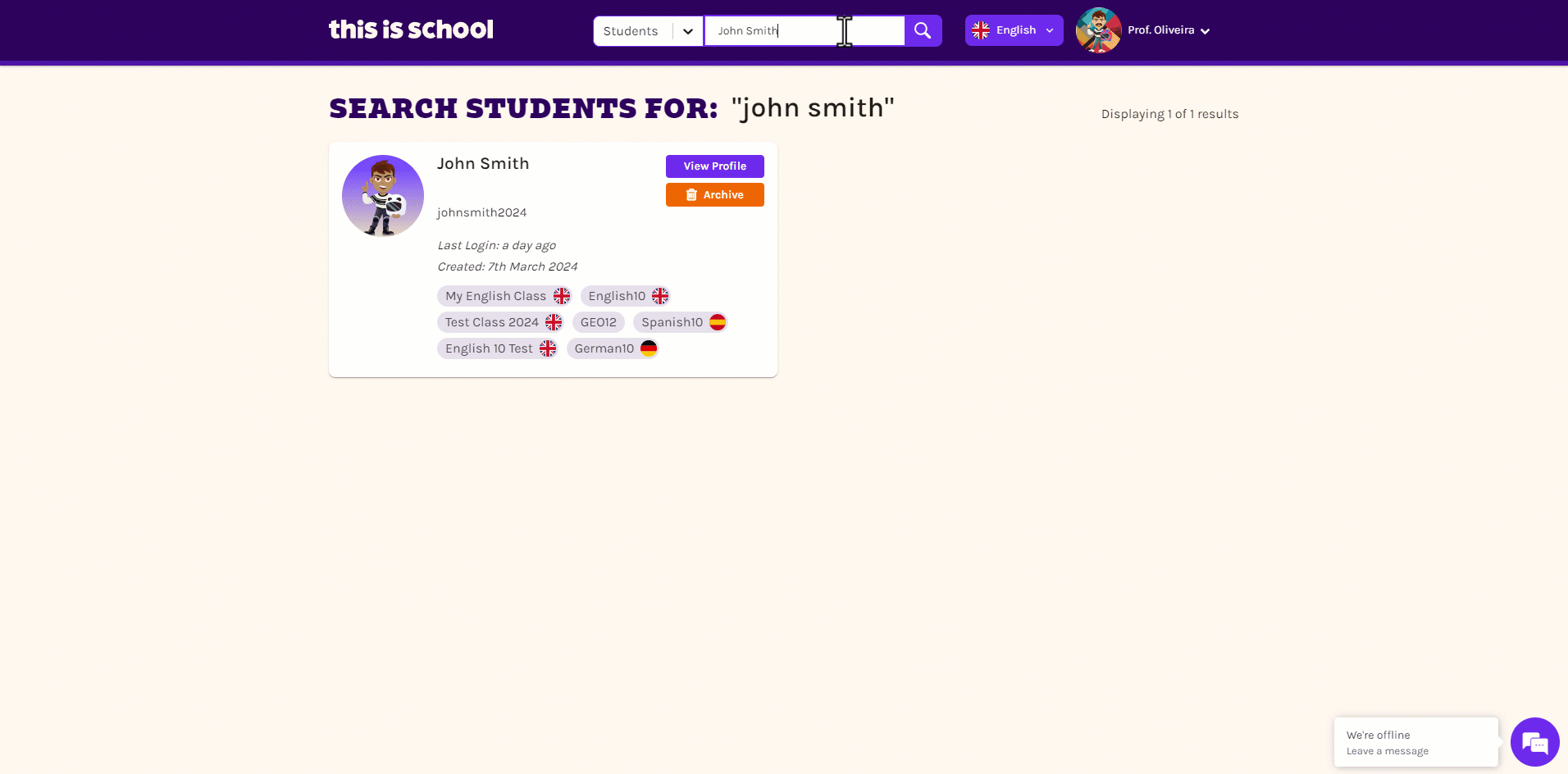
- Check the boxes next to the names of any students you'd like to remove from the account, then click Archive Selected.
OR
- Click the bin icon next to the name of a specific student you'd like to remove from the account, the click Confirm.
Simple!
 Trying to free-up space in your account? Don't forget to take a look at the 'Students not in a class' and 'possible duplicate students' options in the dropdown menu.
Trying to free-up space in your account? Don't forget to take a look at the 'Students not in a class' and 'possible duplicate students' options in the dropdown menu.If you teach at a Middle or Prep School, archiving the students who are leaving is particularly important as it allows them to be added to the This is School account at their new school.
 Made a mistake? Don't worry! Find out how to reactivate archived students here.
Made a mistake? Don't worry! Find out how to reactivate archived students here.Related Articles
Archiving classes
Primary Account Holders can also follow these steps to archive their colleagues classes, by navigating to Other Classes. Log in to your account. Click on your name and then select My Classes. Click on the class you want to archive and select Edit ...Duplicate student accounts
If your student is having trouble logging in or seeing the work you have assigned, it may be because they have two accounts instead of one. There are 2 ways to check whether your student has a duplicate account. Option 1 - Search by student name Log ...Setting up students and classes for a new school year
Part 1: Remove last year's classes Hover over your name in the top right-hand corner and select My Classes. Click on the class you no longer need and select the Edit Class tab. Click Archive Class. Part 2: Add new classes Hover over your name in the ...Adding students using a spreadsheet
Prefer a video? No problem! Watch our handy how-to video here. Top tip: If you're just adding your own students, it's simpler to add them as classes. Find out how here. To start with, you need to get your excel file in the right format to upload! ...For students: The avatar store
All you need to know about the Avatar Store! Why has my Avatar changed? We designed our Avatar store based on user feedback to achieve two things: To be able to make more inclusive and diverse Avatars To give value to the points students earn You ...