Setting up students and classes for a new school year
Part 1: Remove last year's classes
Part 2: Add new classes
 Click Add a class.
Click Add a class.
 Fill in the class details and click Add a Class.
Fill in the class details and click Add a Class.
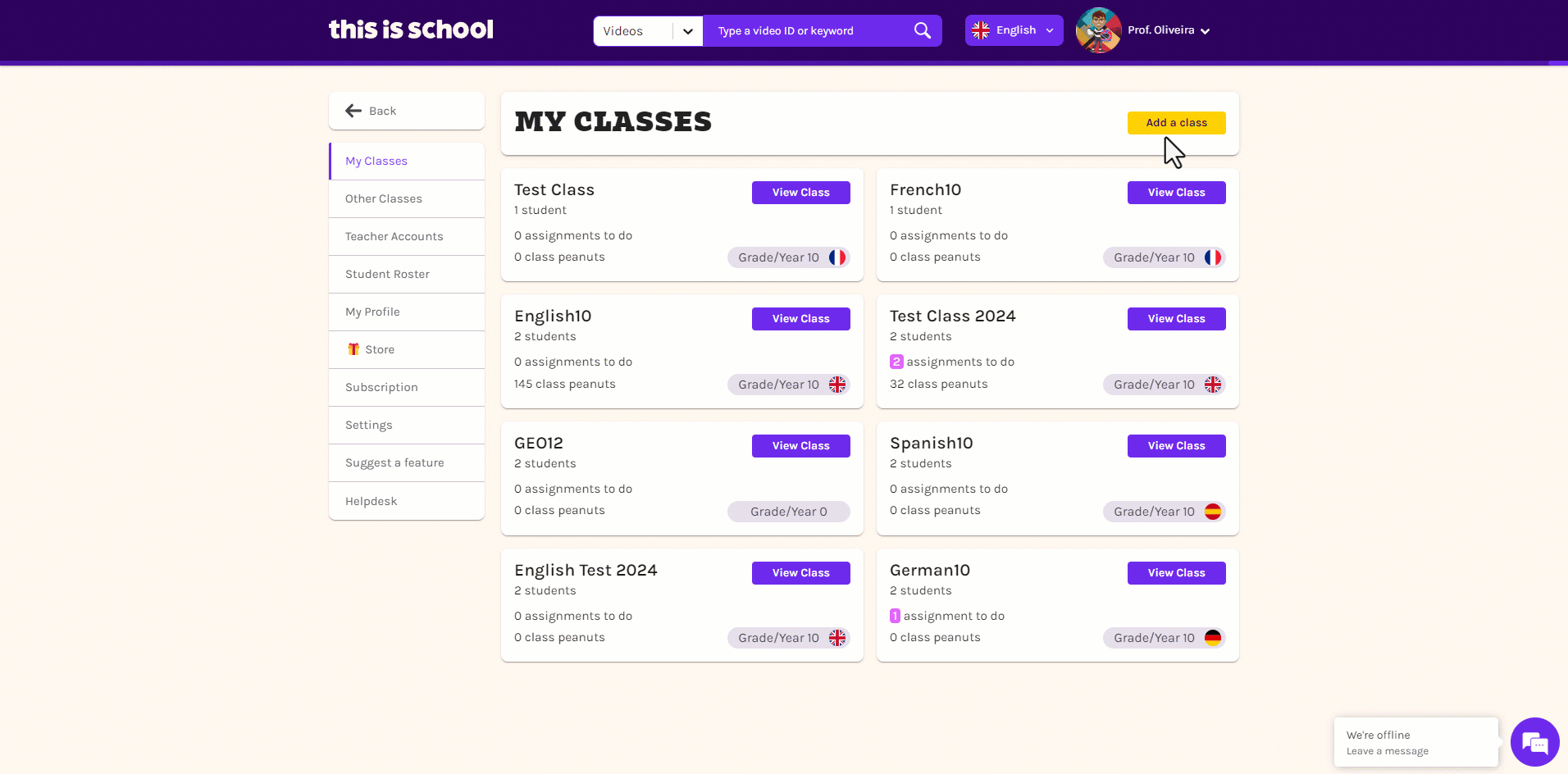
OR
If the system spots that one of the students you are adding already has an account, you'll see a yellow button appear which says 'Choose an option'. Click on this button and then select the student's profile from the cards below.
OR
Related Articles
Adding students and classes
Whether your students have used the site before or not, here's how to set up your classes: Log in to my.thisisschool.com. Hover over your name and click My Classes. Click Add a Class: Enter the class details and click Save. On the next screen you can ...ClassLink integration with This is School - FAQs
Take a look at these ClassLink FAQs to get your integration sorted in no time! ? 1: Which email address should I use to log into This is School? ✅ Make sure that you use the same email address that you are registered with on ClassLink. 2: How does ...Creating classes
Whether your students have used the site before or not, here's how to set up your classes: Log in to my.thisisschool.com Click on your name and select My Classes. Click Add a Class. Enter the class details and click Add a Class. On the next screen ...Slowing videos down using our snail setting
You and your students can watch any video on This is School at a slower speed by clicking on the snail icon ? in the video player. If the snail is green, the video will be slowed down by 30%. It's up to you to decide whether or not your students can ...This is School & ClassLink - information for administrators
This information is intended for IT/integrations/ClassLink administrators at schools and Districts. At This is School, we’re delighted to offer a full integration with ClassLink: SSO and rostering. If you’d like to begin rostering via ClassLink, ...